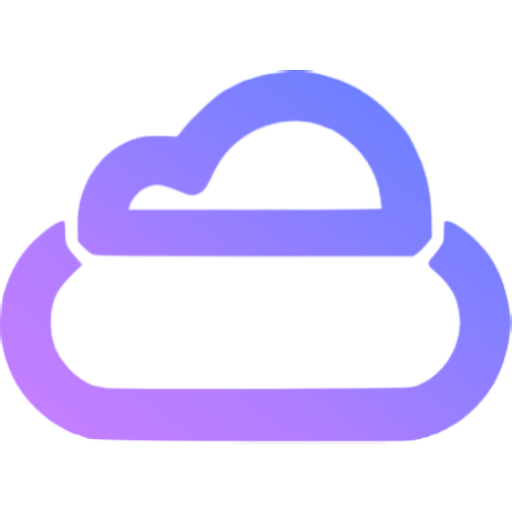Assets
ContentBoot will publish assets with specified domain.
Access
Theoretically, we do not need to get an asset URL via combining some parameters. We will get the asset URL in JSON data or GraphQL API.
The format of asset URL is: {protocol}://{domain}/{directoryPath}/{name}.{hash}.{extension}
Please refer to File Select and Multiple Files Select.
Image Processing API
ContentBoot provides basic image processing API. We can visit {asset URL}?{process parameters} to get the processed image.
Scaling
Image scaling supports processing JPG, PNG, GIF, BMP, and WebP formats.
Process Parameters
Interface name: imageMogr2
| Parameter | Description |
|---|---|
| /thumbnail/!<Scale>p | The percentage to scale the width and height of the input image |
| /thumbnail/!<Scale>px | The percentage to scale the width of the input image, without changing the height |
| /thumbnail/!x<Scale>p | The percentage to scale the height of the input image, without changing the width |
| /thumbnail/<Width>x | The width of the output image, with the height scaled automatically |
| /thumbnail/x<Height> | The height of the output image, with the width scaled automatically |
| /thumbnail/<Width>x<Height> | The maximum width and height of the thumbnail for scaling |
| /thumbnail/<Width>x<Height>> | Specifies the maximum width and height of a thumbnail as Width and Height respectively for proportional scaling down. The smaller value between the width scale ratio and height scale ratio will be used as the scale ratio. If both the output width and height are greater than the input width and height, the image will not be scaled. |
| /thumbnail/<Width>x<Height>< | Specifies the maximum width and height of a thumbnail as Width and Height respectively for proportional scaling up. The smaller value between the width scale ratio and height scale ratio will be used as the scale ratio. If both the output width and height are less than the input width and height, the image will not be scaled. |
| /thumbnail/!<Width>x<Height>r | The minimum width and height of the thumbnail for scaling |
| /thumbnail/<Width>x<Height>! | The output width and height with the aspect ratio of the input image ignored. Note that the output image may be distorted. |
| /thumbnail/<Area>@ | The maximum number of pixels of the output image |
| /pad/ | Whether to pad the blank area with the color specified by color after the input image is scaled as large as possible in a rectangle with the specified width and height, with the image centered. Valid values: 0 (not to pad), 1 (to pad) |
| /color/ | Fill color. The value must be in hexadecimal format, such as #FF0000. For format conversion, see RGB Color Codes Chart. The value must be URL-safe Base64-encoded. Default value: #FFFFFF (white). |
| /ignore-error/1 | If this parameter is carried and the image failed to be processed because the image size or the parameter value is too large, the input image will be returned with no error reported. |
Examples
This example scales down the image by 50% in width and height:
{asset URL}?imageMogr2/thumbnail/!50p
This example scales down the width of the image by 50% without changing its height:
{asset URL}?imageMogr2/thumbnail/!50px
This example scales the image as large as possible in a 600x600 rectangle and pads the blank area with a specified color:
{asset URL}?imageMogr2/thumbnail/600x600/pad/1/color/IzNEM0QzRA