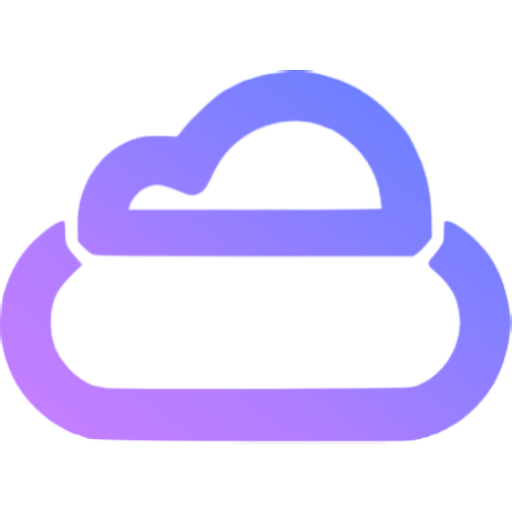GraphQL API
ContentBoot will publish GraphQL API with specified domain.
Access
Authentication
GraphQL API supports authentication.
Follow these steps to enable it:
- Select
Settings > Publish Settingsand select publish profile which need to enable authentication. - Click the
editbutton in GraphQL API serve to config the GraphQL API settings. - Enable the Authentication option, keep or generate a new token. Then save.
- Wait the service to be deployed.
There are 2 ways to authenticate:
- Add
authorization: Bearer {token}to request header. - Add
token={token}to query string.
Call API
The API URL is {protocol}://{domain}. Let's take the demo website as example, the GraphQL API URL of demo website is http://demo-gql.contentboot.com/
You can use POST to fetch data:
Request URL: http://demo-gql.contentboot.com/
Request Method: POST
Accept: application/json
Request Payload: {"query":"{aboutPage {introduction}}"}
Response:
{
"data": {
"aboutPage": {
"introduction": "A demo project using ContentBoot as CMS.\nDemo url: http://demo.contentboot.com"
}
}
}
or GET:
Request URL: http://demo-gql.contentboot.com/?query=%7BaboutPage%20%7Bintroduction%7D%7D
Request Method: GET
Accept: application/json
Response:
{
"data": {
"aboutPage": {
"introduction": "A demo project using ContentBoot as CMS.\nDemo url: http://demo.contentboot.com"
}
}
}
GraphiQL
ContentBoot supports a GraphQL IDE GraphiQL.
Follow these steps to enable it:
- Select
Settings > Publish Settingsand select publish profile which need to enable GraphiQL. - Click the
editbutton in GraphQL API serve to config the GraphQL API settings. - Enable the GraphiQL option then save.
- Wait the service to be deployed.
- Visit the GraphiQL via entering
{protocol}://{domain}in browser. For example, http://demo-gql.contentboot.com
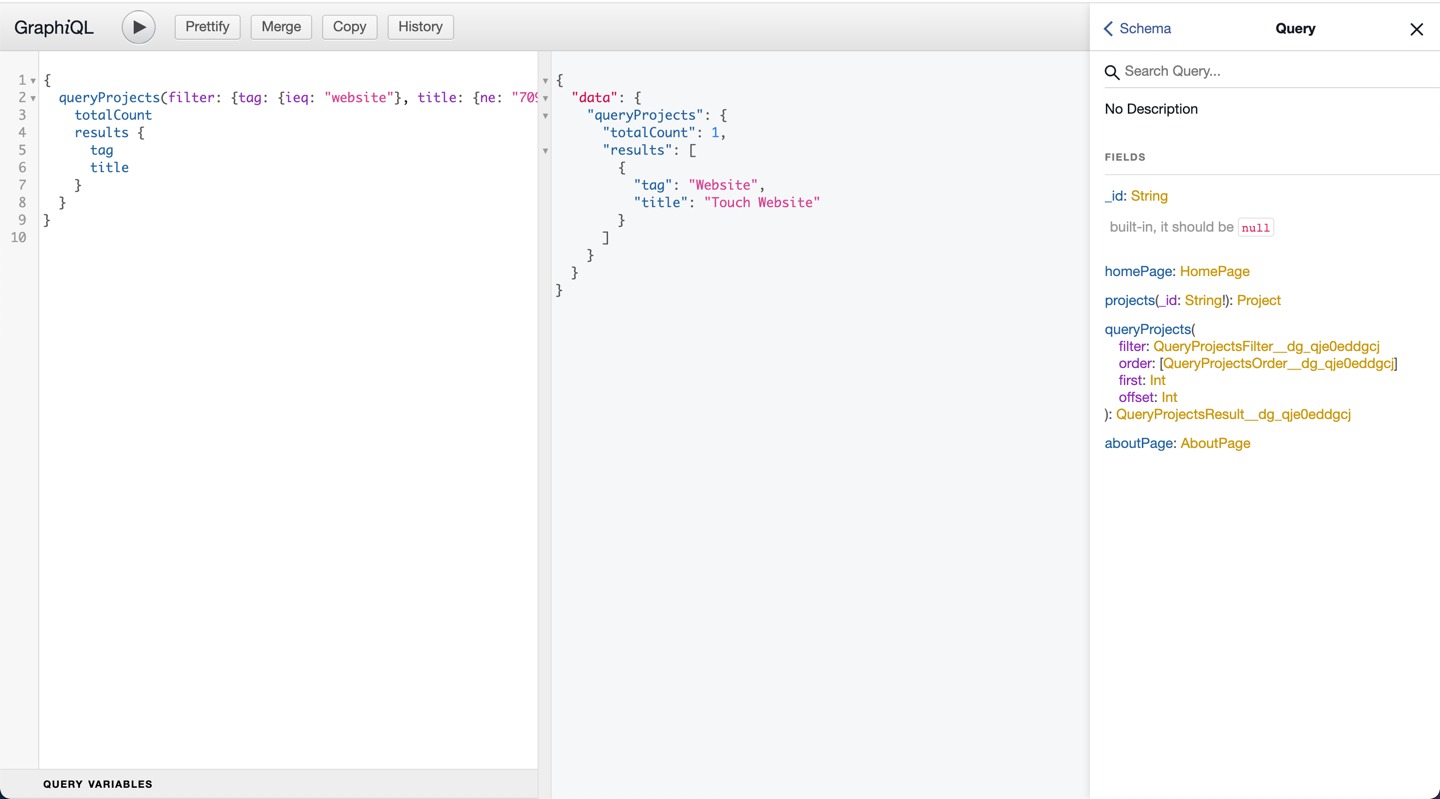
TIP
You should add token={token} to query string if authentication is enabled. For example, http://demo-gql.contentboot.com/?token={token}
Schema
ContentBoot will generate schema based on the document groups and documents in project. Let's take the demo website as example.
Document Group - Group Mode
If we put homePage and aboutPage to pages group in demo website, we can use following query to query pages:
{
pages {
_id
homePage {
_id
}
aboutPage {
introduction
}
}
}
Document Group - Single Document Mode
We can use following query to query aboutPage:
{
aboutPage {
introduction
}
}
Document Group - Multiple Documents Mode
We can use following query to query project by _id:
{
projects(_id: "d_7z0pu0kgr8") {
title
}
}
We can use following query to query multiple project:
{
queryProjects(filter: {tag: {ieq: "website"}}, order: {title: desc}) {
totalCount
results {
title
tag
}
}
}
Queries
ContentBoot supports multiple GraphQL API queries. Let's take the demo website as example.
Filtering
Query projects whose tag is Website:
{
queryProjects(filter: {tag: {eq: "Website"}}) {
totalCount
results {
title
tag
}
}
}
Query projects whose title contains seo ignoring case:
{
queryProjects(filter: {title: {ilike: "%seo%"}}) {
totalCount
results {
title
tag
}
}
}
Query projects whose publishDate is after 2022-08-15T15:59:59Z:
{
queryProjects(filter: {publishDate: {after: "2022-08-15T15:59:59Z"}}) {
totalCount
results {
title
publishDate
}
}
}
And, Or
Query projects whose tag is Website and title contains Website:
{
queryProjects(filter: {_and: [{tag: {eq: "Website"}}, {title: {like: "%Website%"}}]}) {
totalCount
results {
title
tag
}
}
}
Query projects whose tag is Website or title contains Website:
{
queryProjects(filter: {_or: [{tag: {eq: "Website"}}, {title: {like: "%Website%"}}]}) {
totalCount
results {
title
tag
}
}
}
Order and Pagination
Query the most recent 2 projects:
{
queryProjects(order: {publishDate: desc}, first: 2) {
totalCount
results {
title
publishDate
}
}
}
Skip the first 1 recent project and then get the next 2:
{
queryProjects(order: {publishDate: desc}, first: 2, offset: 1) {
totalCount
results {
title
publishDate
}
}
}
Query all projects order by tag, then by title:
{
queryProjects(order: [{tag: asc}, {title: asc}]) {
totalCount
results {
title
tag
}
}
}
WARNING
Don't write query as following, you will get unexpected results:
{
queryProjects(order: {tag: asc, title: asc}) {
totalCount
results {
title
tag
}
}
}